This feature is available in Klevu PREMIUM
What is category / attribute boosting?
You can apply complex boosting rules to boost all products under specific category / attribute in search.
Example:
If you want to give higher priority to products which are under "New Arrival" category then you can create a boosting rule for this category. All the products under "New Arrival" will be given higher priority in search.
How to create boosting rule?
- Login into Magento Admin Panel
- Go to System → Configuration → Klevu Search → Select Store View
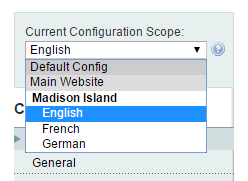
- In Product Attribute Settings panel click on "Configure Product Boosting Rules" button
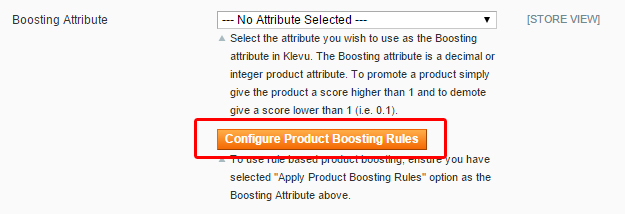
- On Klevu Product Boosting Manager page, click on the "Add New Rule" button to start adding product boosting rules
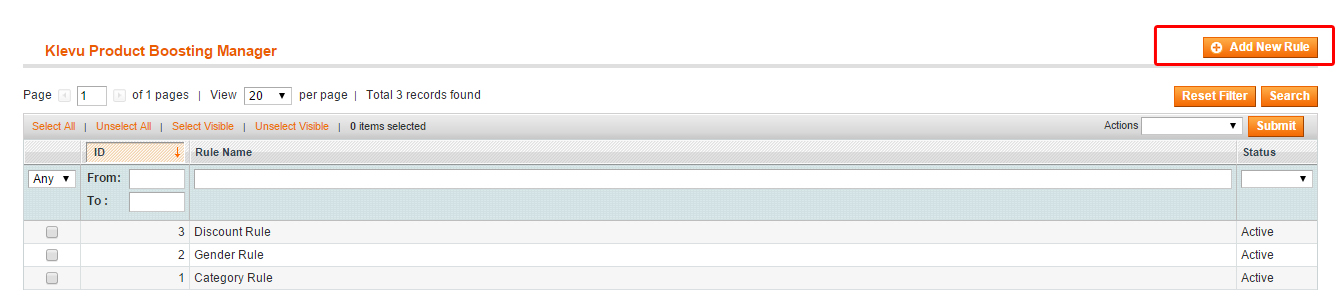
- Rule information
Add rule name and description. Select status "Active"
- Conditions:
Select category / attributes for which you want boost all products in search results
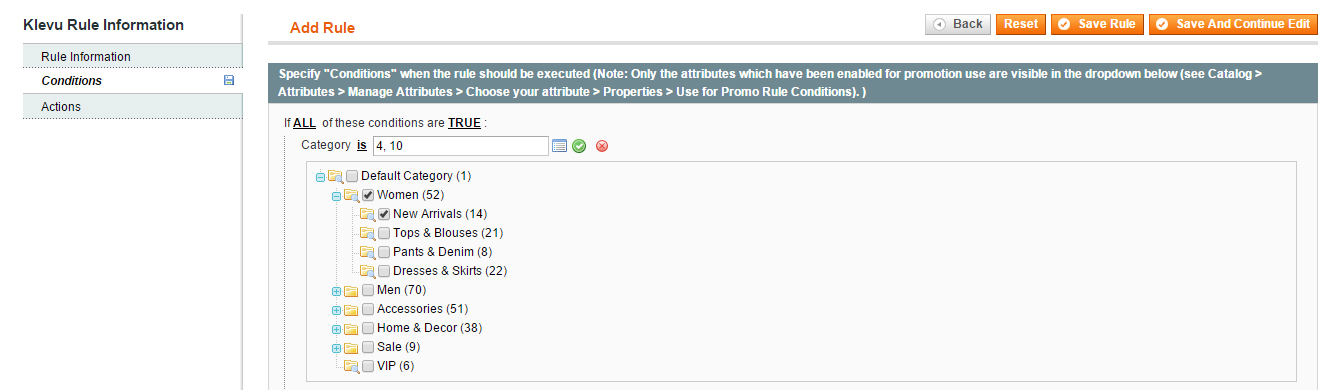
- Actions:
Enter boost value between 1 and 999. If a product satisfies all the condition, the boosting score given here is assigned to the products

- Click on "Save Rule" button to save the rule

- Go back to System → Configuration → Klevu Search → Select Store View → Product Attribute Settings panel
- Select "Apply Product Boosting Rules" in boosting attribute
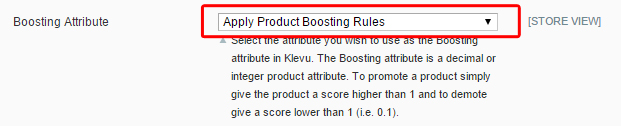
- Click on "Save Config" button

- Select "Default Config" in current configuration scope
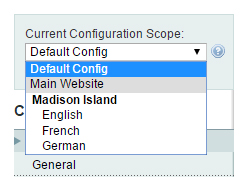
- In Klevu → Search Configuration → Data Sync Settings → Select "All Data" to sync → Click on Save Config → Click on Sync Data
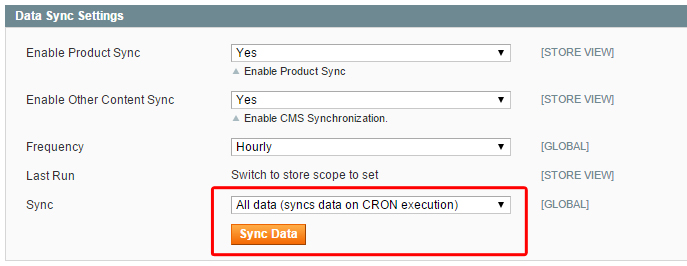
You are done, please wait for sometime to sync data with Klevu servers. Once data is synced, you can see products on top in search results which have given higher boosting values.
This feature is available in Klevu PRO and Klevu PREMIUM
What is product boosting?
Product promotions help you to promote products in search results. If Klevu returns a set of products as relevant for the query terms entered by shoppers, the ones with higher manual boosting provided here are ranked higher in comparison to those with no manual boosting or lower manual boosting.
How to promote individual product in search?
- Login into Klevu Merchant Centre (https://box.klevu.com) with the registred email id and password
- Choose the appropriate store from the drop down at the top
- Click on the Product Promotions tab at the top
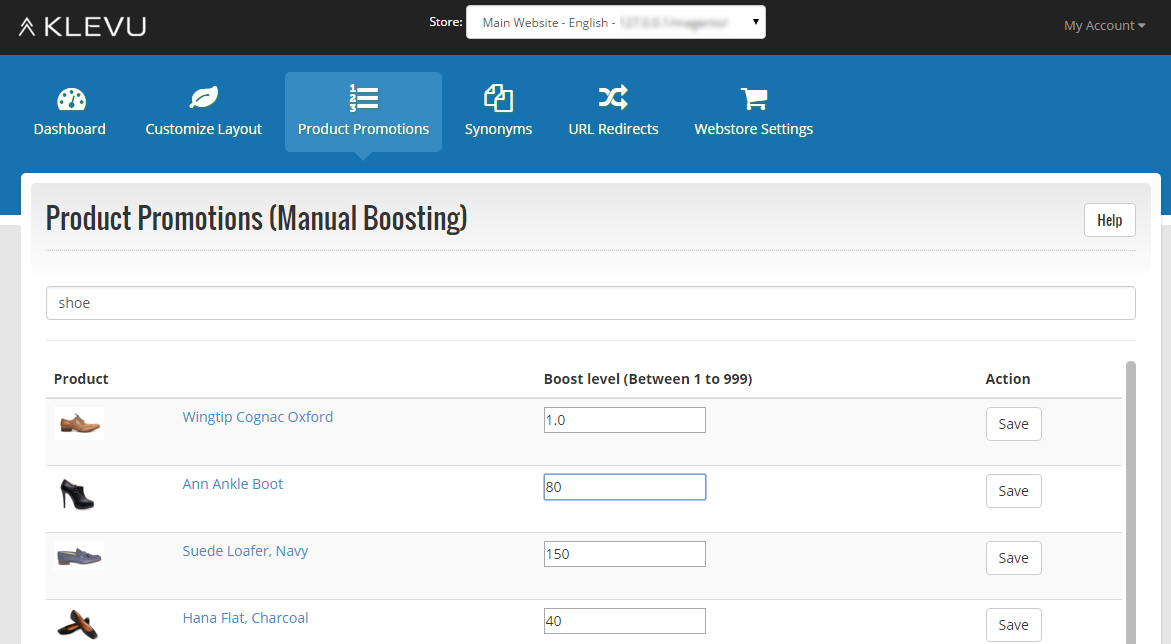
- Search for the product that you want to boost
- Assign boosting value,
You can assign a boosting score in decimal value between the range of 1 to 999 where 1 is lowest boosting and 999 is highest boosting. By default, every product has a boosting score of 1.0. If you like to boost a product, use any value between the range of 1.0 and 999. If you like to deboost a product, use the score between 0.1 and 0.9

- Click on Save
This feature is available in Klevu PREMIUM
How to show non-product (CMS & Category pages) content in search?
- Login into Magento Admin Panel
- Go to System → Configuration → Klevu → Search Configuration
- Find "Other (Non-Product) Content Settings" panel and set "Enable Other Content in Frontend" to "Yes"
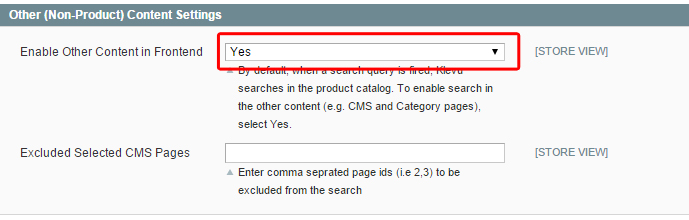
This feature is available in Klevu PRO and Klevu PREMIUM
How does facet / filter work?
If a product attribute has been configured to be used in the search results layered navigation, Klevu search will automatically use that attribute as a facet.
How to add more attributes as facets in search results?
- Login into Magento Admin Panel
- Go to Catalog → Attributes → Manage Attributes
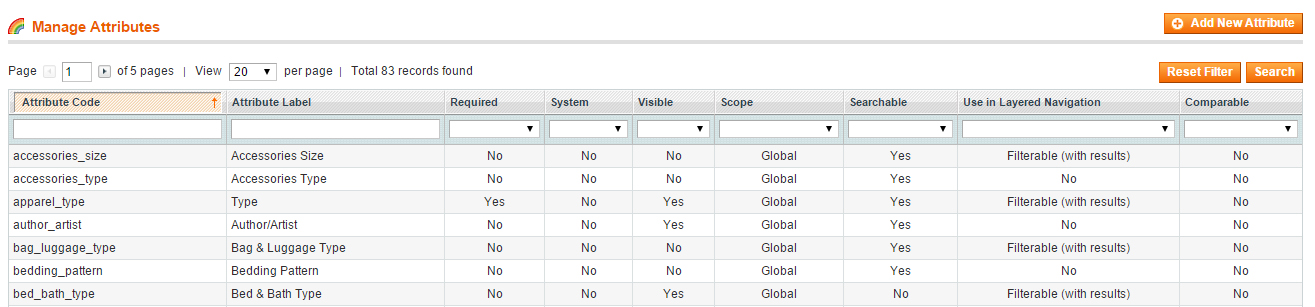
- Edit attribute which you want to add as facet in search results
- In Frontend Properties → Use In Search Results Layered Navigation → Select Yes
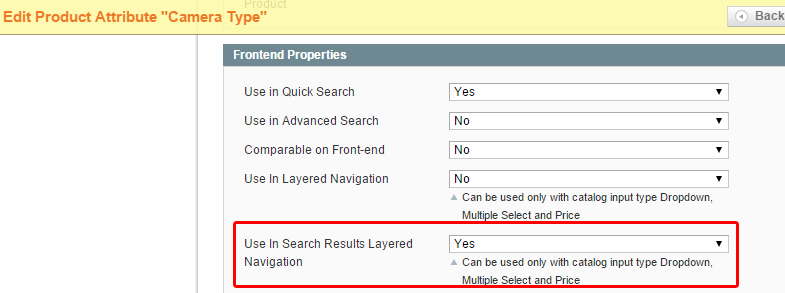
- Save Attribute
- Resynchronize all data,
Go to System → Configuration → Klevu → Search Configuration → Data Sync Settings → Select "All Data" to sync → Click on Save Config → Click on Sync Data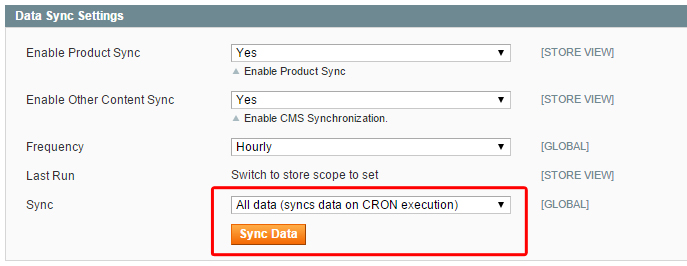
How to enable/disable (show/hide) facet (filter) from search results?
- Login into Klevu Merchant Centre (https://box.klevu.com) with the registred email id and password
- Choose the appropriate store from the drop down at the top
- Click on the Customize Layout tab at the top
- Click on Settings → Layout Settings
- In Filter Settings
- Uncheck the filter to disable (hide) it from search results
- Check the filter to enable (show) it in search results
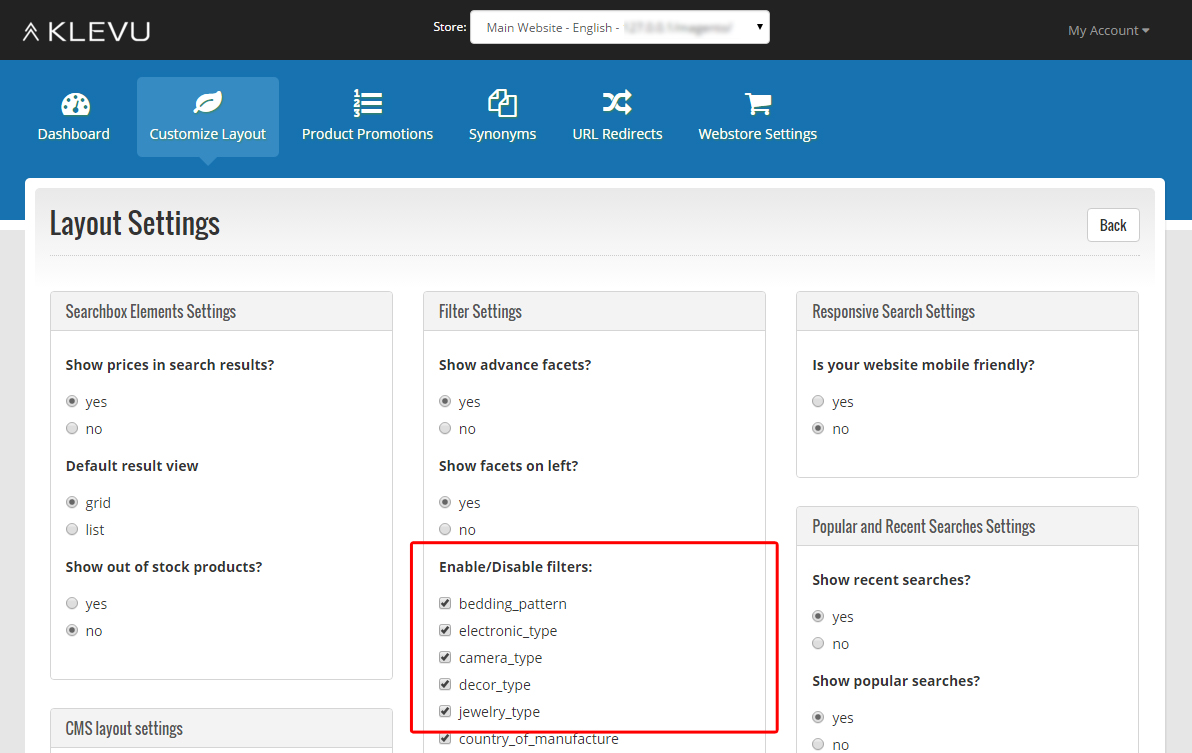
Searchable attributes
By default, Klevu uses the following attributes in search
- name
- sku
- description
- short_description
- price
- Attributes which is set as "Yes" in "Use in search results layered navigation"
How to make more attributes as searchable?
- Login into Magento Admin Panel
- Go to System → Configuration → Klevu → Search Configuration → Product Attribute Settings

- In Other Attributes To Use In Search, select one or more attribute(s) that you want to use in search
- Save Config
- Resynchronize all data,
Go to Data Sync Settings panel → Select "All Data" to sync → Click on Sync Data for This Store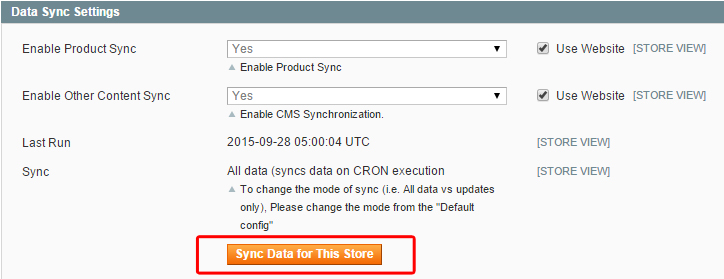
This feature is available in Klevu PREMIUM
How to enable Add to Cart button?
- Login into Magento Admin Panel
- Go to System → Configuration → Klevu → Search Configuration
- Find "Enable Add To Cart" panel and set "Show Add To Cart Button" to "Yes"
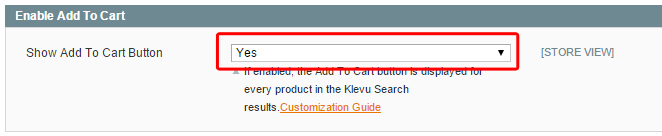
Customize Add to Cart button
- Open app/design/frontend/base/default/template/klevu/addtocart/index.phtml file
- Uncomment the following code in the file
function klevu_uc_addtocartButton(){
if( 'undefined' !== typeof klevu_userOptions ){
klevu_userOptions.addToCartButton = Add to cart';
} else{
setTimeout( klevu_uc_addtocartButton, 300 );
}
}
klevu_uc_addtocartButton();
- Change the value of klevu_userOptions.addToCartButton
For displaying button with text (Default)
klevu_userOptions.addToCartButton = 'Add to cart';
For displaying image as button
klevu_userOptions.addToCartButton = '<img src="img/cart.png" />';
- This HTML for button is added inside anchor tags (<a></a>). So you do not need to use them in this HTML code
- Please note: You may have to change the CSS according to the added HTML for button
Changing Add to Cart function
- Open app/design/frontend/base/default/template/klevu/addtocart/index.phtml file
- Implement your custom AddToCart code in this function klevu_addtocart(id,url,qty)
- When a user clicks on the add to cart button, we will call the above function(klevu_addtocart) with the respective parameters, assuming you would be taking care of rest of the operations
This feature is available in Klevu PREMIUM
How to upload synonym dictionary?
- Login into Klevu Merchant Centre (https://box.klevu.com) with the registred email id and password
- Choose the appropriate store from the drop down at the top
- Click on the Synonyms tab at the top
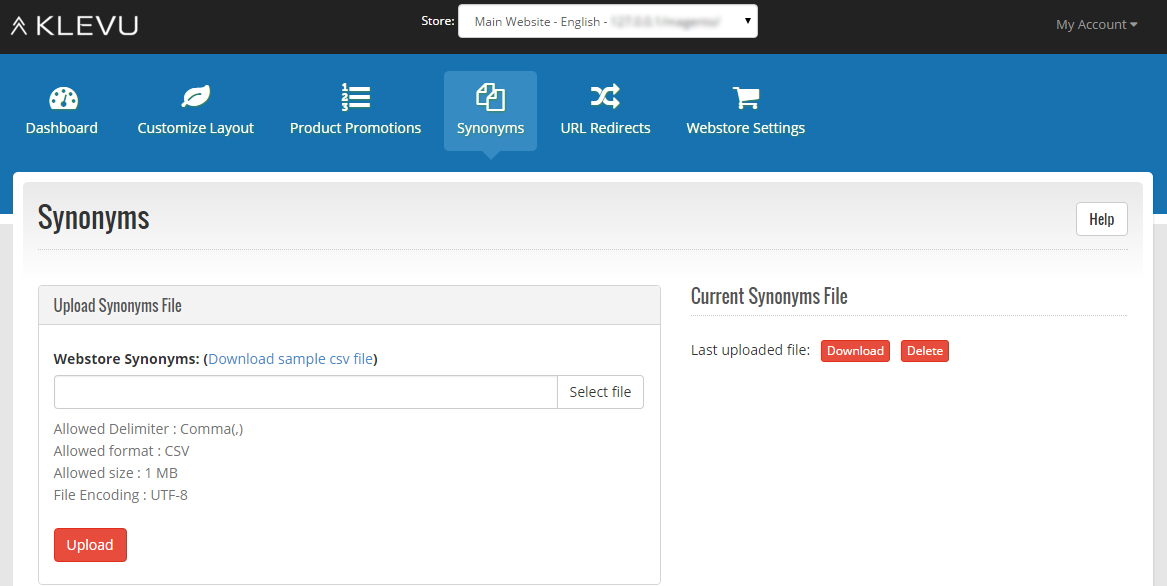
- Upload a CSV file containing manual synonyms. Words that are synonyms of one other should be written on the same line with comma as a separator between the words. The file should have the maximum size of 1MB. File encoding must be UTF-8
- Once the file is uploaded, please wait at least for 15 minutes
This feature is available in Klevu PREMIUM
What is URL redirect?
URL redirect allows you to direct shoppers to a certain page on specific keywords. For example, you want to direct all users to a certain page when keyword halloweenis searched. You can accomplish it through URL redirect. You may also set redirect from multiple keywords.
How to set up URL redirect?
- Login into Klevu Merchant Centre (https://box.klevu.com) with the registred email id and password
- Choose the appropriate store from the drop down at the top
- Click on the URL Redirects tab at the top
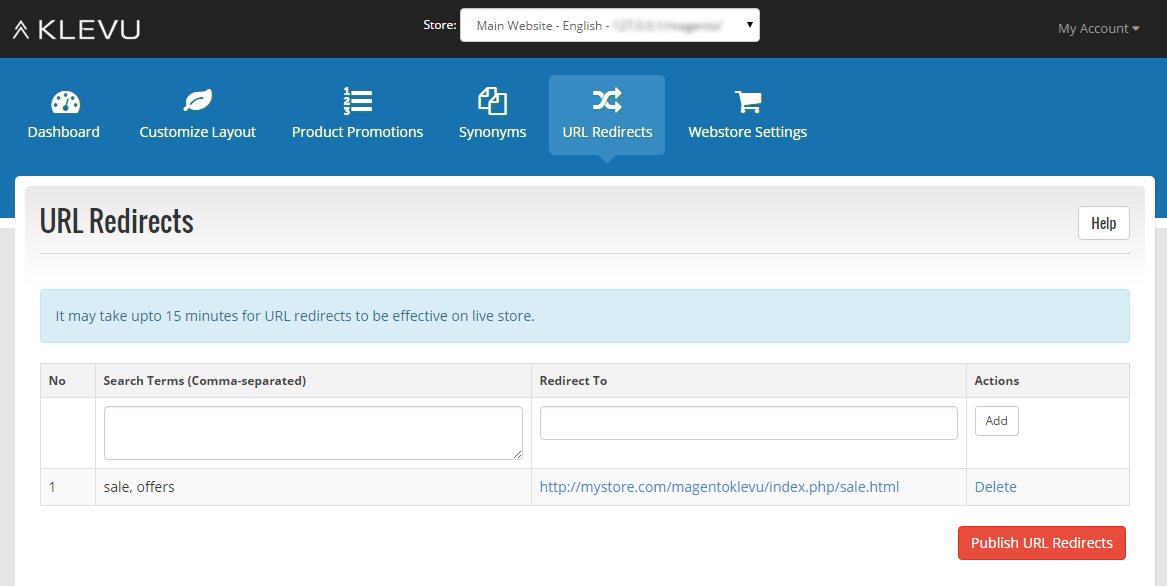
- Enter comma separated keywords (in Search Terms cell). These keywords are the ones on which you want to set redirect to a specific URL
- Enter page URL in Redirect To column
- Click on Add, here redirects will be saved but not yet published on live site
- Once you set up all redirects, click on Publish URL Redirects to make it live on your site
Customize look and feel
CSS allows you to customize look and feel of the quick search UI and search result page on your store including its position and styling of various components of the search UI.
For search suggestions:
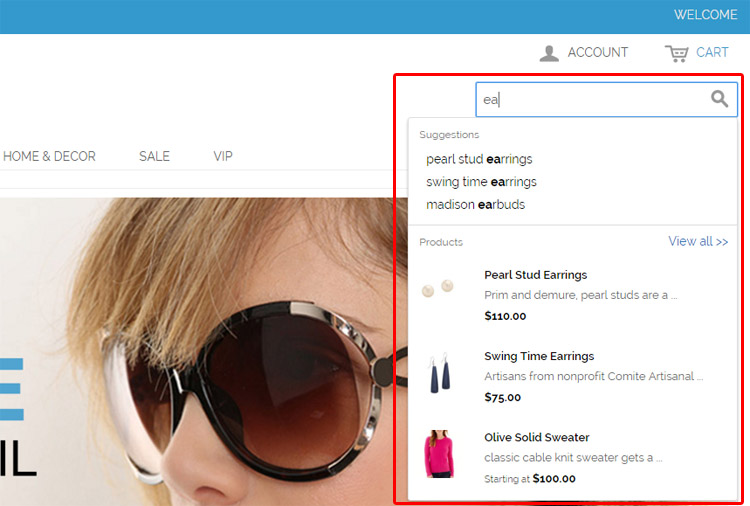
- Login into Klevu Merchant Centre (https://box.klevu.com) with the registred email id and password
- Choose the appropriate store from the drop down at the top
- Click on the Customize Layout tab at the top
- Click on Settings → CSS
It shows the current CSS used by Klevu to render search results on your store. Feel free to make changes to give it a look closer to your website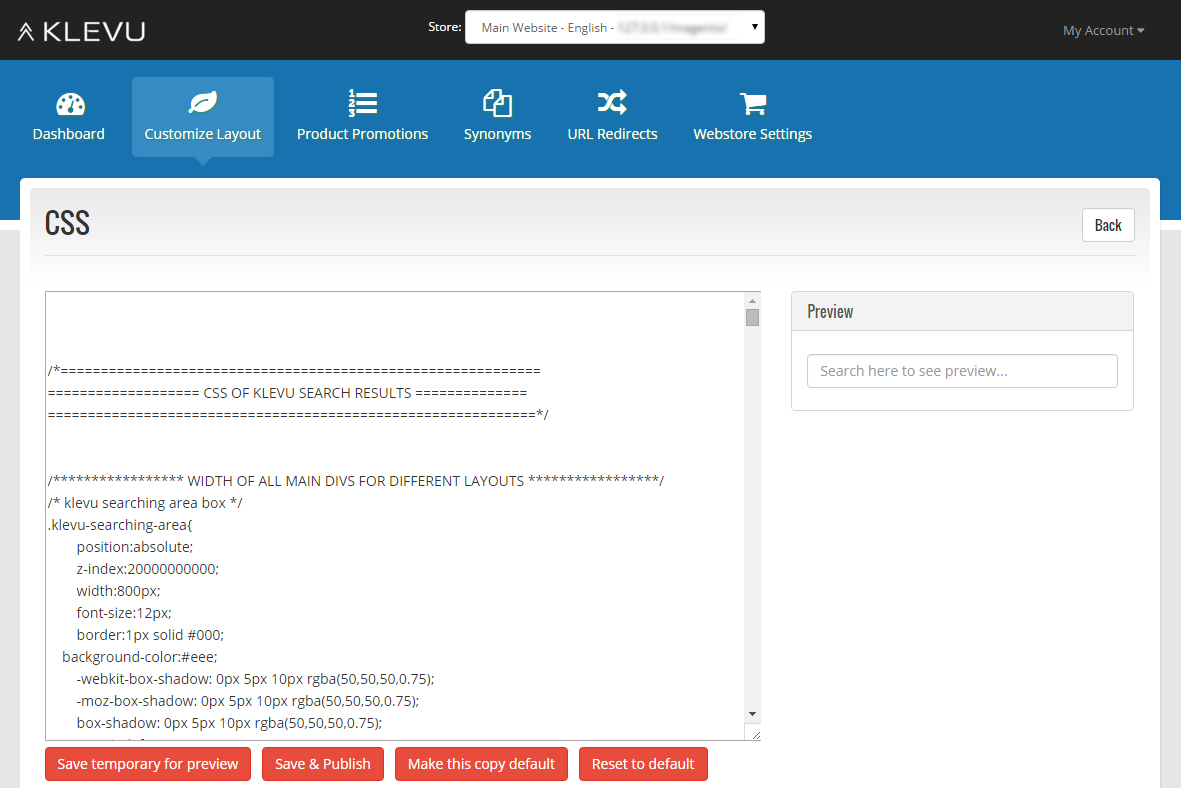
- Once the changes are done, click on "Save & Publish" button to publish the changes on site. It may take upto 15 minutes for CSS changes to take effect on live site
For search result page:
If you use Klevu's template in search result page then follow the steps below to change the CSS.
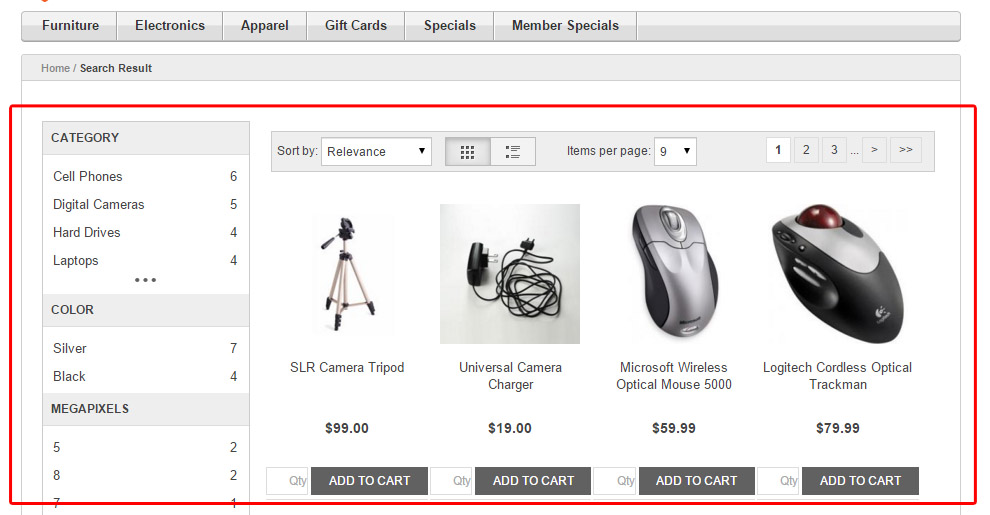
- Open klevu-landing-pade-style.css under <Magento root directory>/ skin/frontend/base/default/css/klevu
- Edit the CSS according to your requirement
- Once the changes are done, Save the klevu-landing-pade-style.css file